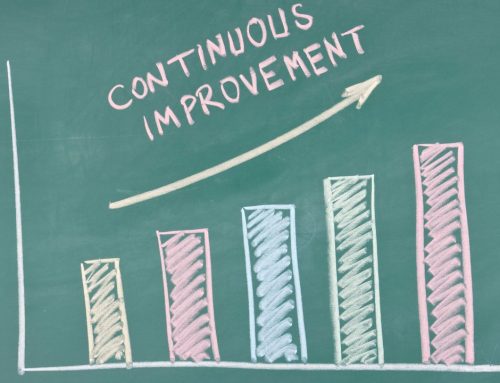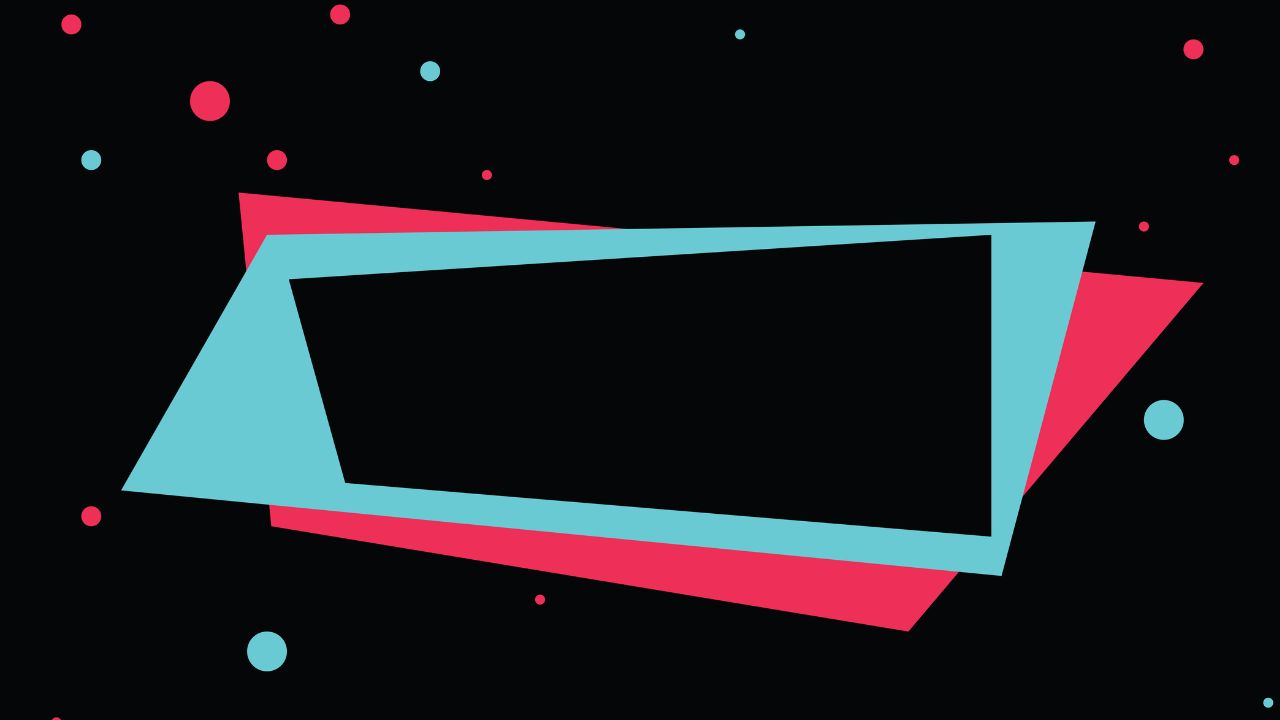
A Guide on How to Block Someone on TikTok
In the vast realm of TikTok, managing your social interactions is paramount to crafting the experience you desire. Whether it’s to maintain privacy, mitigate online harassment, or simply curate your audience, the ability to block someone on TikTok is a fundamental tool. This article is your comprehensive guide on how to block someone on tiktok. We’ll navigate through the platform’s features, empowering you with the knowledge to assert control over your connections. Whether you’re a seasoned TikTok enthusiast or a newcomer to the app, understanding the process of blocking ensures you can curate a positive and secure online environment. Let’s dive into the nuances of this essential feature, allowing you to wield control over your TikTok experience.
Why Would You Block Someone on TikTok?
People may choose to block someone on TikTok for various reasons, and these reasons often revolve around personal boundaries, privacy, or managing their online experience. Here are some common reasons why someone might choose to block another user on TikTok:
Harassment or Bullying:
If a user is experiencing harassment, bullying, or any form of online abuse from another user, they may decide to block that person to protect themselves from further negative interactions.
Unwanted Comments or Interactions:
Some users may receive unwanted comments, messages, or interactions from others, and blocking can be a way to prevent further communication.
Privacy Concerns:
Individuals may block others to maintain their privacy. This could include blocking people they don’t know personally or who they believe might misuse or share their content without permission.
Inappropriate Content:
If a user is consistently posting content that is offensive, inappropriate, or violates TikTok’s community guidelines, others may choose to block that user to avoid seeing such content.
Disagreements or Conflicts:
Users may block others with whom they have disagreements or conflicts to avoid further confrontations or negative interactions.
To Curate Content:
Blocking someone can help curate the content that appears on a user’s feed. If they find certain content uninteresting or don’t want to engage with specific creators, blocking allows them to customize their TikTok experience.
Stalking or Unwanted Attention:
If someone feels they are being stalked or receiving unwanted attention from a particular user, blocking can be a measure to create a virtual boundary.
To Control Followers:
Some users may block others to control their followers or limit the audience that can engage with their content.
How to Block Someone on TikTok via Mobile
Blocking someone on TikTok using the mobile app is a straightforward process. Here’s a step-by-step guide on how to block a user on TikTok:
- Open the TikTok App: Launch the TikTok app on your mobile device.
- Log In: Log in to your TikTok account if you haven’t already.
- Find the User: Navigate to the profile of the user you want to block. You can do this by searching for their username or finding them in your follower or following list.
- Access Profile Options: Once you are on the user’s profile, you’ll see three dots (ellipsis) in the top-right corner of the screen. Tap on these dots to access more options.
- Select “Block”: In the options menu, you will see the “Block” option. Tap on it.
- Confirm Blocking: TikTok will ask you to confirm your decision to block the user. Confirm by tapping “Block” again.
How to Block Someone on TikTok Using a Desktop
Here’s a general guide on how you might block someone on TikTok using a desktop:
- Open TikTok Website: Go to the TikTok website (tiktok.com) and log in to your account.
- Navigate to the User’s Profile: Find the profile of the user you want to block. You can use the search function or find them in your follower or following list.
- Access Account Settings: Once you are on the user’s profile, look for any account settings or options. This might be located in the form of three dots (ellipsis) or other icons.
- Look for Block Option: Check for the “Block” option in the account settings. Click on it.
- Confirm Blocking: TikTok may prompt you to confirm your decision to block the user. Confirm by clicking “Block” or any similar confirmation button.
Keep in mind that the desktop version of TikTok might not have all the features available on the mobile app. If you encounter difficulties or if the option to block is not available on the desktop version, you may need to use the mobile app for this specific action.
How to Block People on TikTok in Bulk
The general process for blocking users on TikTok is as follows:
- Open TikTok App: Launch the TikTok app on your mobile device.
- Log In: Log in to your TikTok account if you haven’t already.
- Find the User: Navigate to the profile of the user you want to block.
- Access Profile Options: Tap on the three dots (ellipsis) in the top-right corner of the user’s profile to access more options.
- Select “Block”: In the options menu, tap on “Block” to block the user.
- Confirm Blocking: TikTok will ask you to confirm your decision. Confirm by tapping “Block” again.
What Happens When You Block Someone on TikTok
When you block someone on TikTok, several actions and restrictions take place to help you control your interactions and maintain your privacy. Here’s what happens when you block someone on TikTok:
- They Can’t View Your Profile: Once you block someone, they lose the ability to view your TikTok profile. This includes your videos, likes, followers, and any other public information on your profile.
- They Can’t Interact with Your Content: The blocked user won’t be able to like, comment on, or share any of your TikTok videos. They also won’t be able to duet or stitch with your content.
- They Can’t Follow You: Blocking a user also removes them from your followers, and they won’t be able to follow you again unless you unblock them.
- No Direct Messaging: Blocking prevents the blocked user from sending you direct messages on TikTok. Any existing conversations will be inaccessible.
- They Won’t Receive Notifications: The blocked user won’t receive notifications about your activities on TikTok. This includes notifications for your new videos, comments, or likes.
- Your Interactions Are Limited: As the blocker, you won’t see any notifications or interactions from the blocked user. This helps in creating a virtual boundary between the two accounts.
This article about the internet might interested you: What is one of the best ways to get reliable information about a product?
How to Unblock Someone on TikTok
If you’ve previously blocked someone on TikTok and now want to unblock them, you can follow these steps:
- Open the TikTok App: Launch the TikTok app on your mobile device.
- Log In: Log in to your TikTok account if you haven’t already.
- Go to Privacy Settings: Navigate to your profile by tapping on the profile icon located at the bottom right of the screen.
- Access Privacy Settings: Look for the three horizontal lines in the top-right corner of your profile screen. This will open the menu. From there, go to “Privacy.”
- Open Blocked Accounts: Under “Privacy,” look for the “Blocked accounts” or similar option. This is where you can manage the list of accounts you have blocked.
- Find the User: In the list of blocked accounts, find and tap on the account of the person you want to unblock.
- Unblock the User: On the user’s profile, look for the “Unblock” option. TikTok will ask you to confirm your decision. Confirm by tapping “Unblock” again.
This article might interested you: Unleashing Playful Creativity: Sending a Snap with the Cartoon Face Lens
DÉJA TU CALIFICACIÓN
¿Te ha sido útil el artículo? Si te ha gustado, te invitamos a que nos dejes una calificación positiva de 5 estrellas.